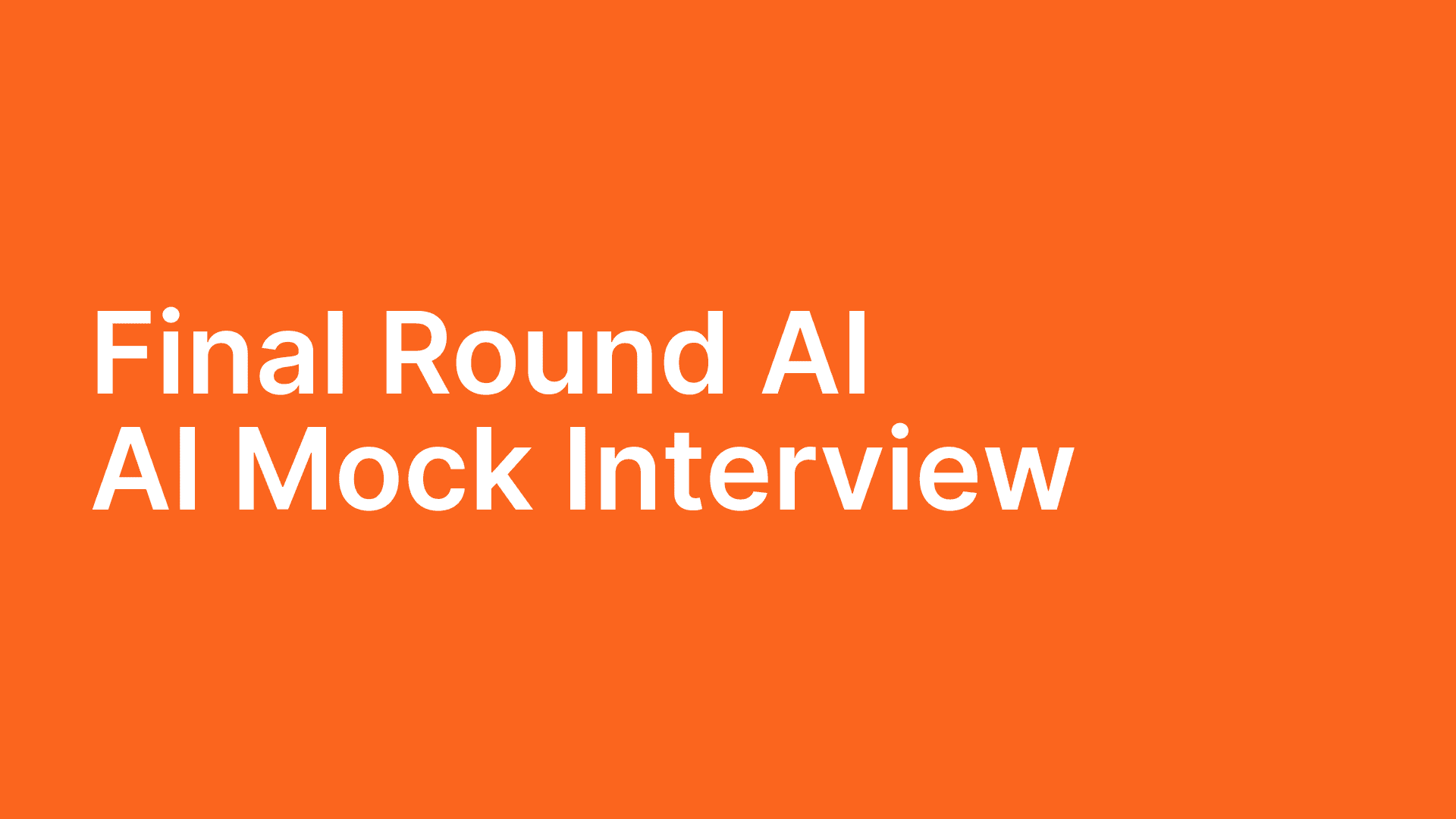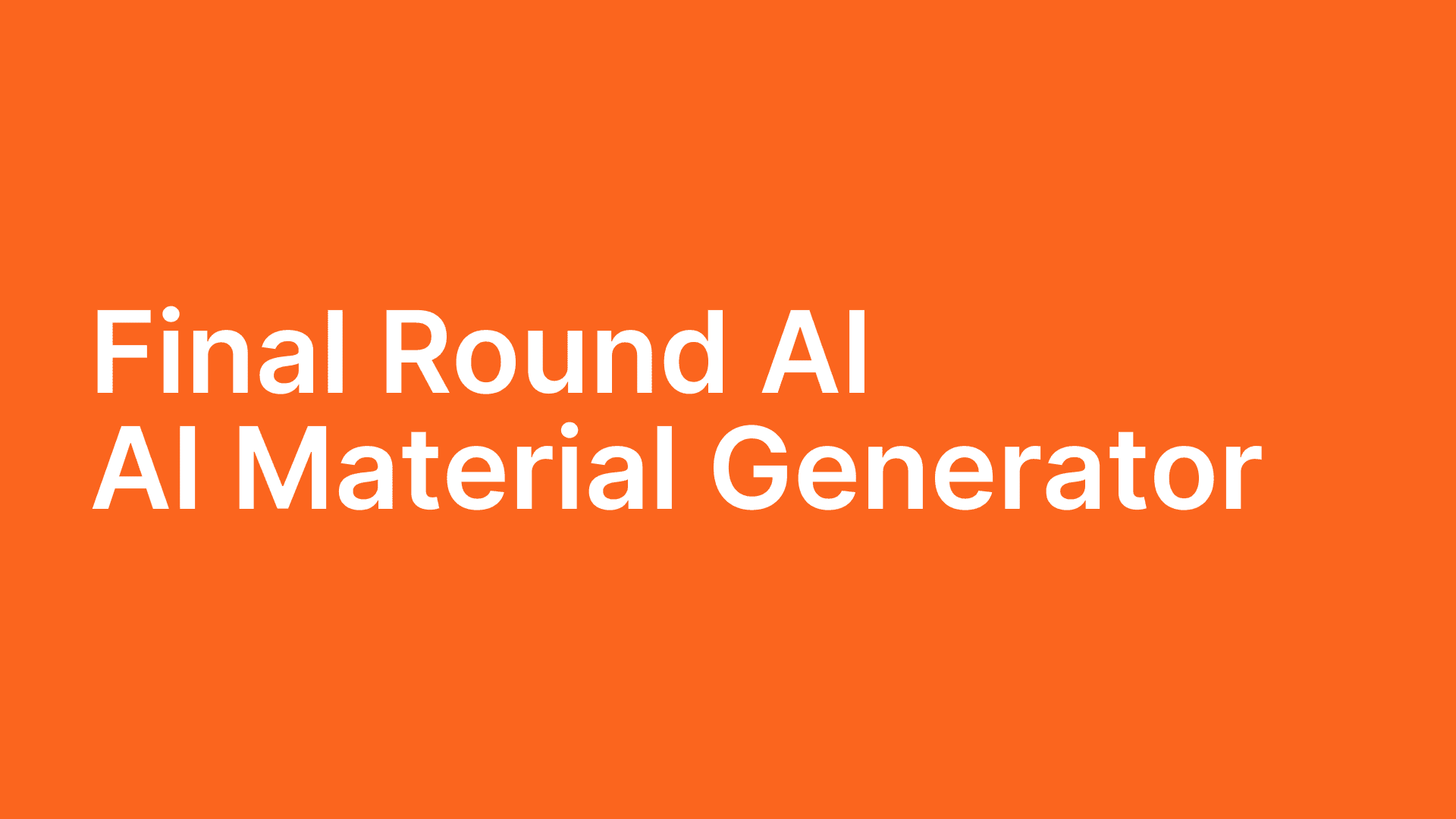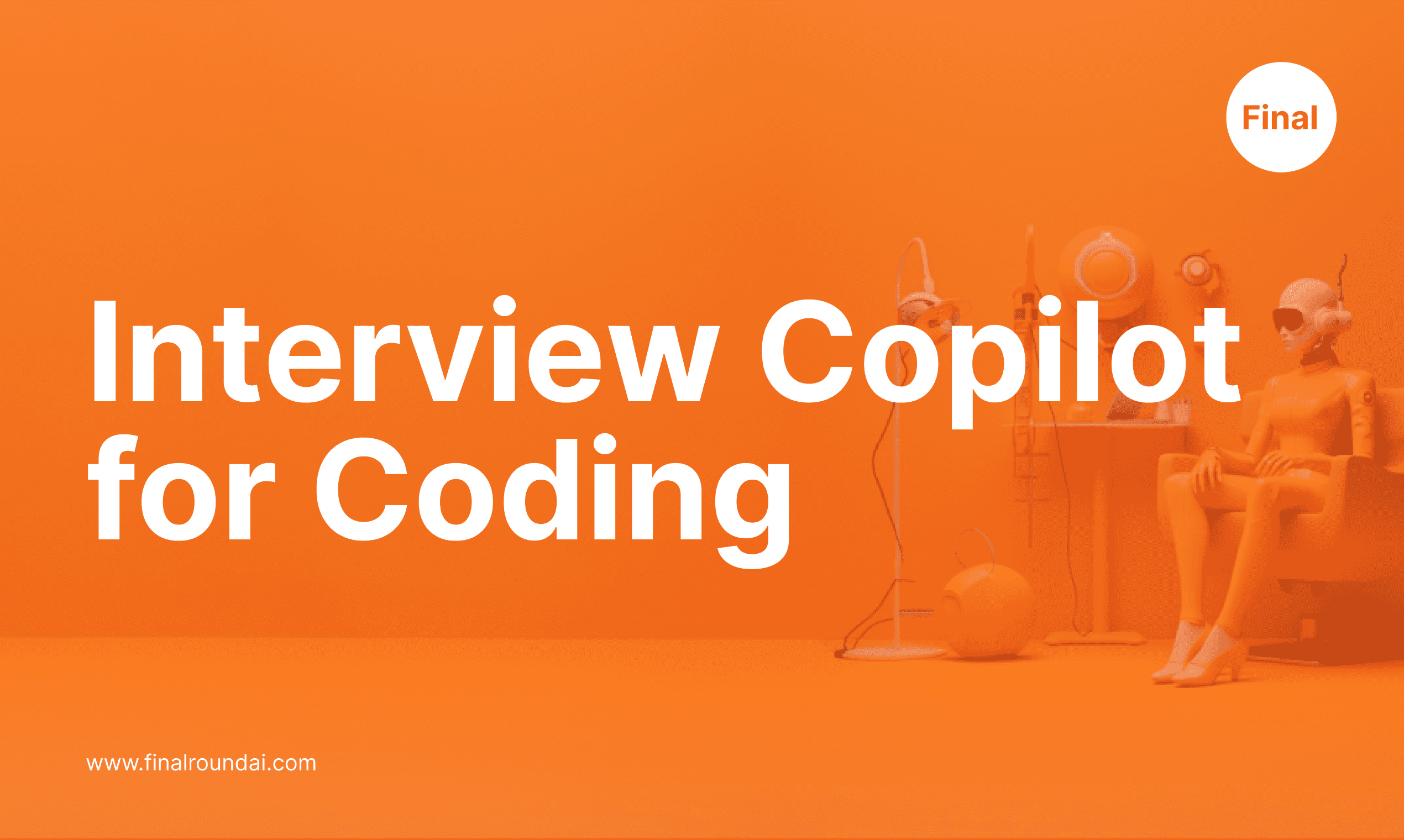
How to set up Interview Copilot®️ for Coding Interviews
Nov 30, 2023
We are excited to announce that the Coding Interview Copilot is now in alpha testing. Please follow the instructions to correctly configure your settings. For coding interviews, an additional Chrome extension is required for installation.
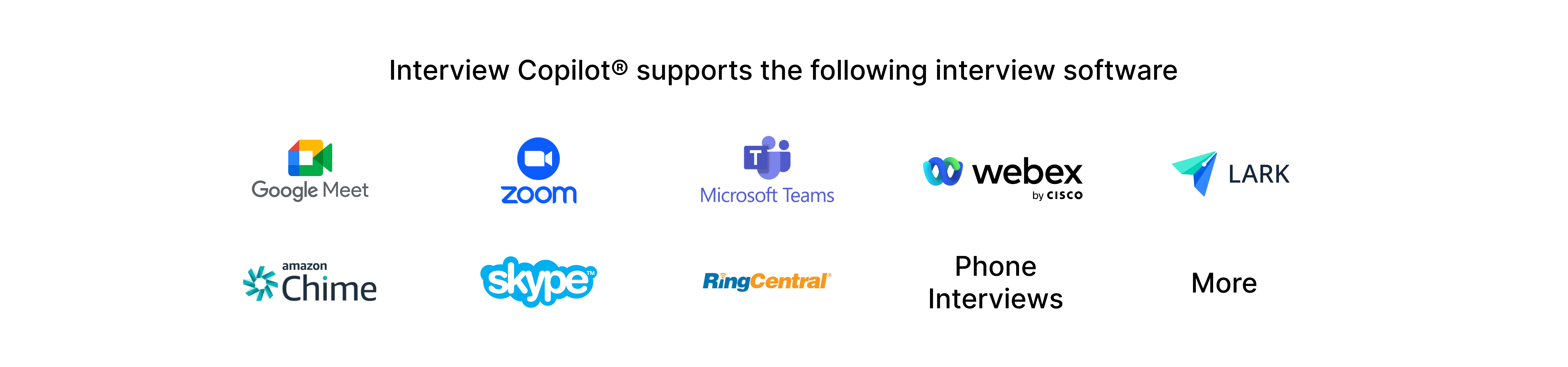
In this tutorial, we will focus on the new Final Round AI Chrome Extension and its use in coding interviews. The extension needs to be used in conjunction with Final Round AI's Interview Copilot®️.
You can find video tutorial here.
If you are new to Interview Copilot, please refer to the 'How to Set Up Interview Copilot for Success' tutorial at https://www.finalroundai.com/blog/how-to-set-up-interview-copilot.
Step 1: Use Google Chrome for Final Round AI
Find and download the most updated version of the Google Chrome browser at https://www.google.com/chrome/.
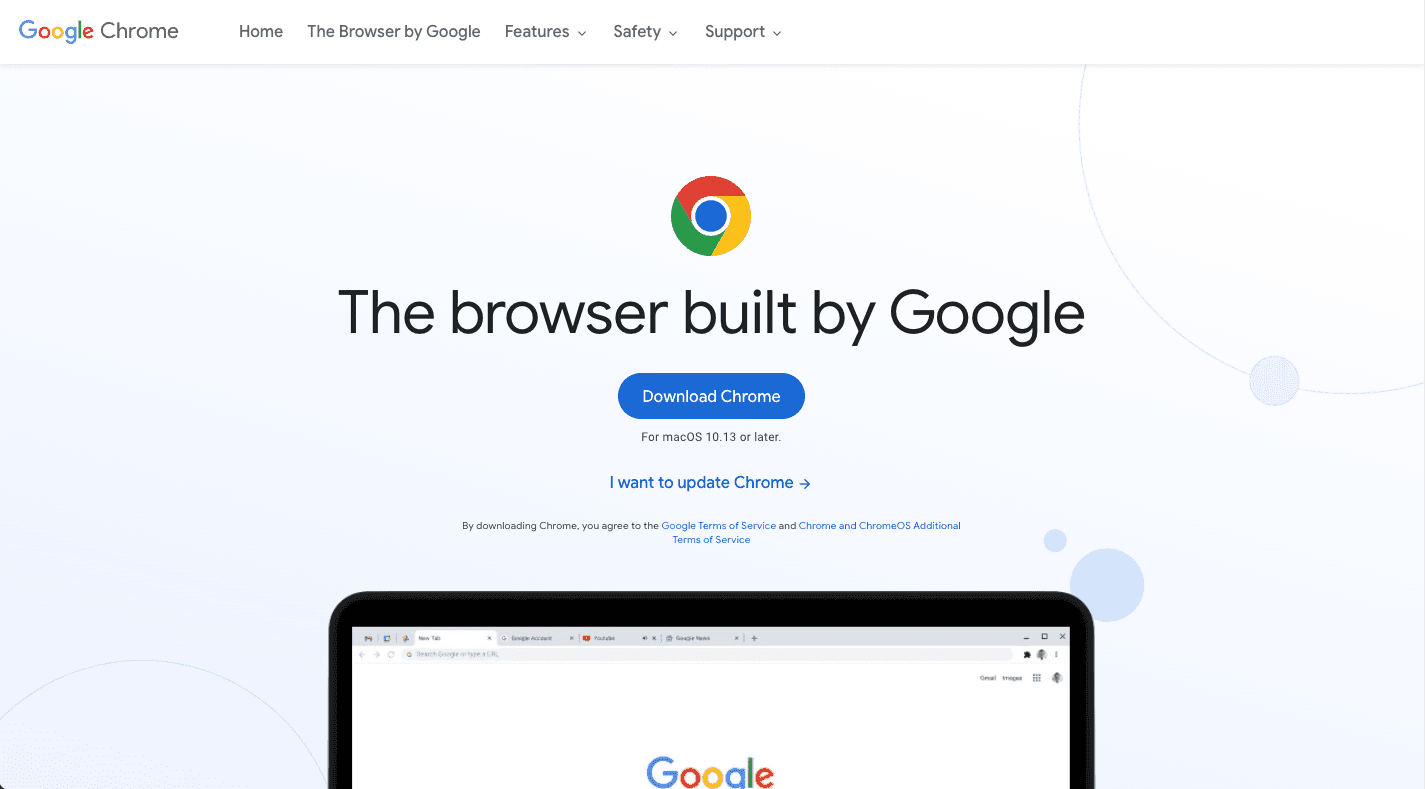
Step 2: Install Final Round AI Chrome Extension
Go to the Chrome Web Store and download the Final Round AI Chrome Extension. Find it here: https://chromewebstore.google.com/detail/final-round-ai/lfbbdphejjjanjiohlmkdbapdmfoaeem.
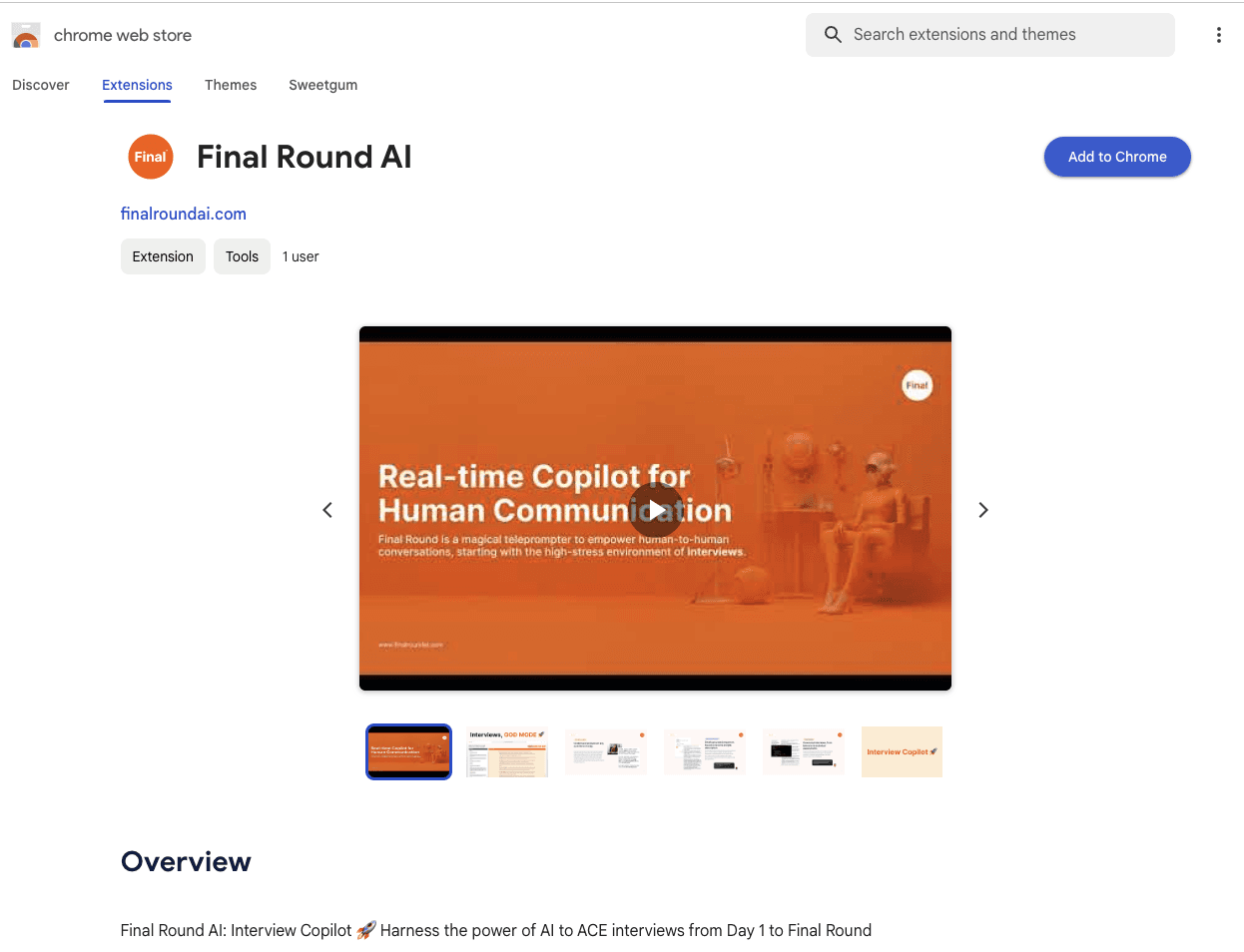
Click on 'Add to Chrome' to install. Once successfully installed, a small icon will appear on the upper right-hand side of your Chrome Browser. It is recommended to pin the Final Round AI Chrome Extension to your toolbar for easy access.
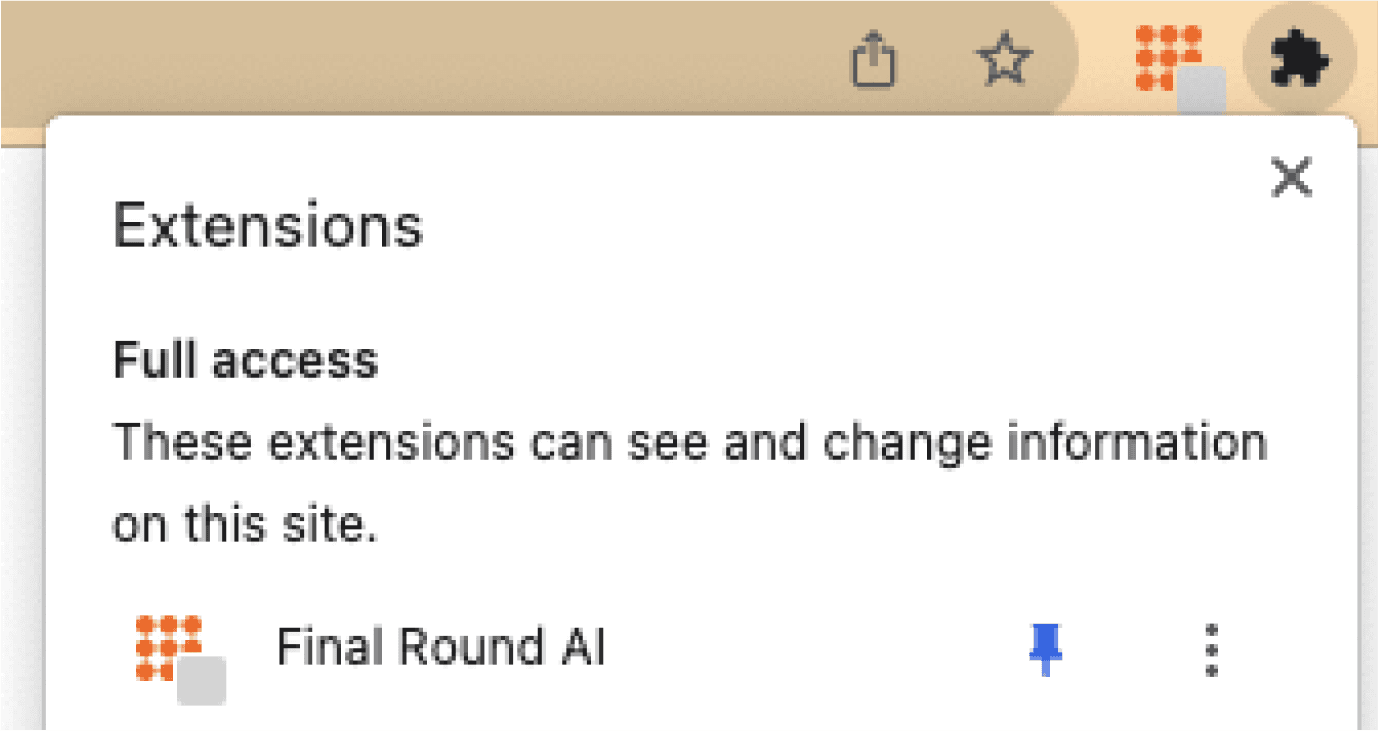
Step 3: Understand Final Round AI Chrome Extension
Before proceeding, it's important to understand how the Final Round AI Chrome Extension works. This intelligent browser extension complements Final Round AI's famous Interview Copilot. With the extension, users can capture certain visuals and share them with the Interview Copilot. Our focus in this tutorial is on setting up the Final Round AI Chrome Extension for coding interviews.
A gray box is displayed until your Interview Copilot is successfully connected.
Step 4: Launch Interview Copilot session for coding interviews
After uploading your resume and setting your goal, proceed to the Coding Copilot section. Click on 'Create Copilot Session' to set up a session for your upcoming coding interviews. Select your resume, goal, and most importantly, your coding language for the interview.
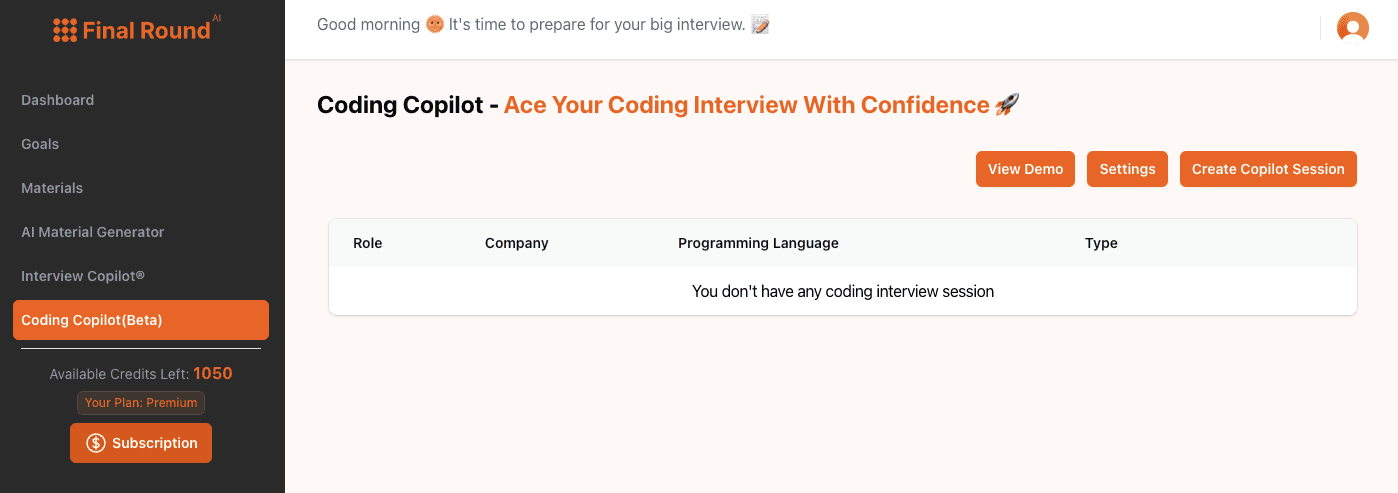
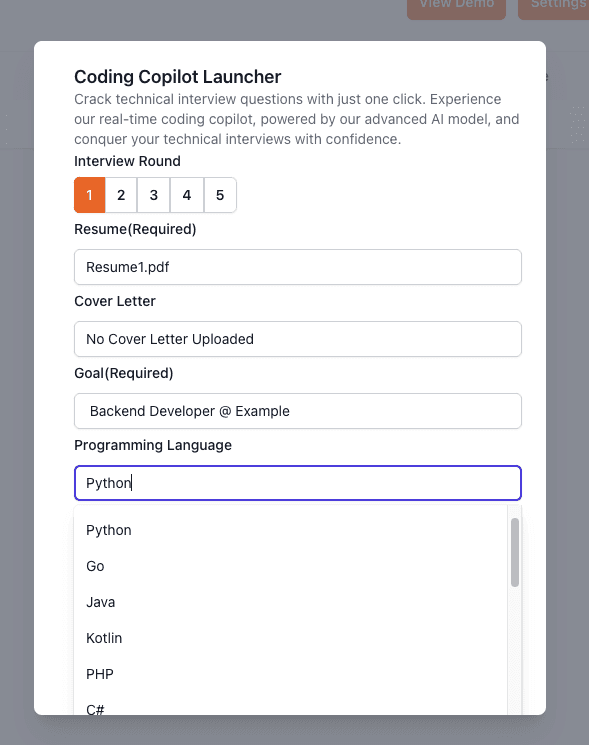
Click on "Create" to proceed to the next step.
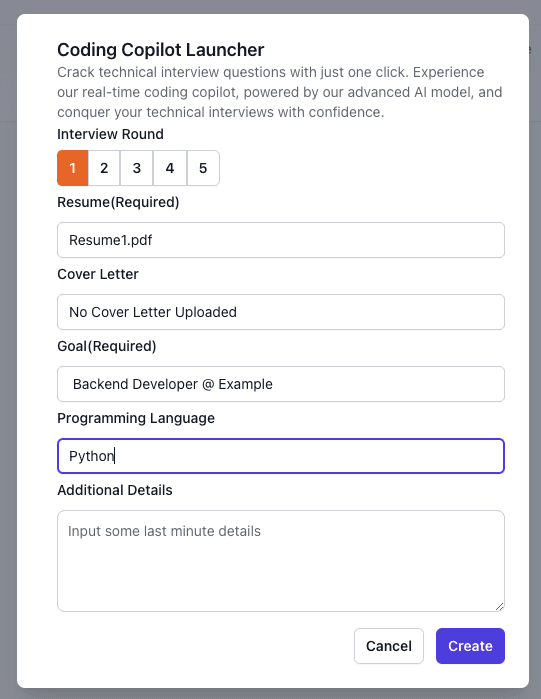
Click 'Create' to proceed, then 'Launch' to start your Interview Copilot session.
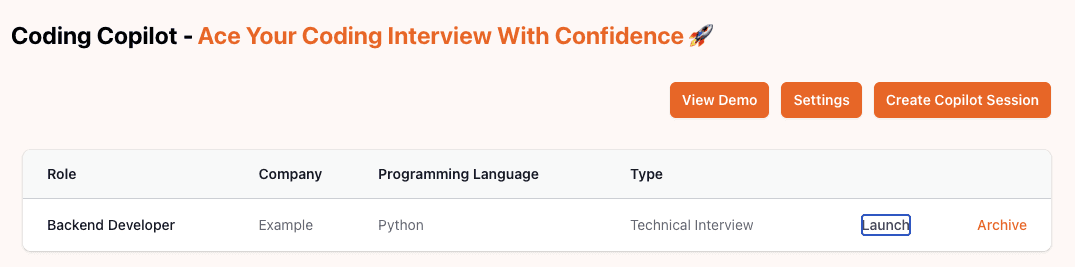
After agreeing to the terms of service, complete your audio settings. A checkmark will appear in the center of the grey box of the extension when it's ready to use.
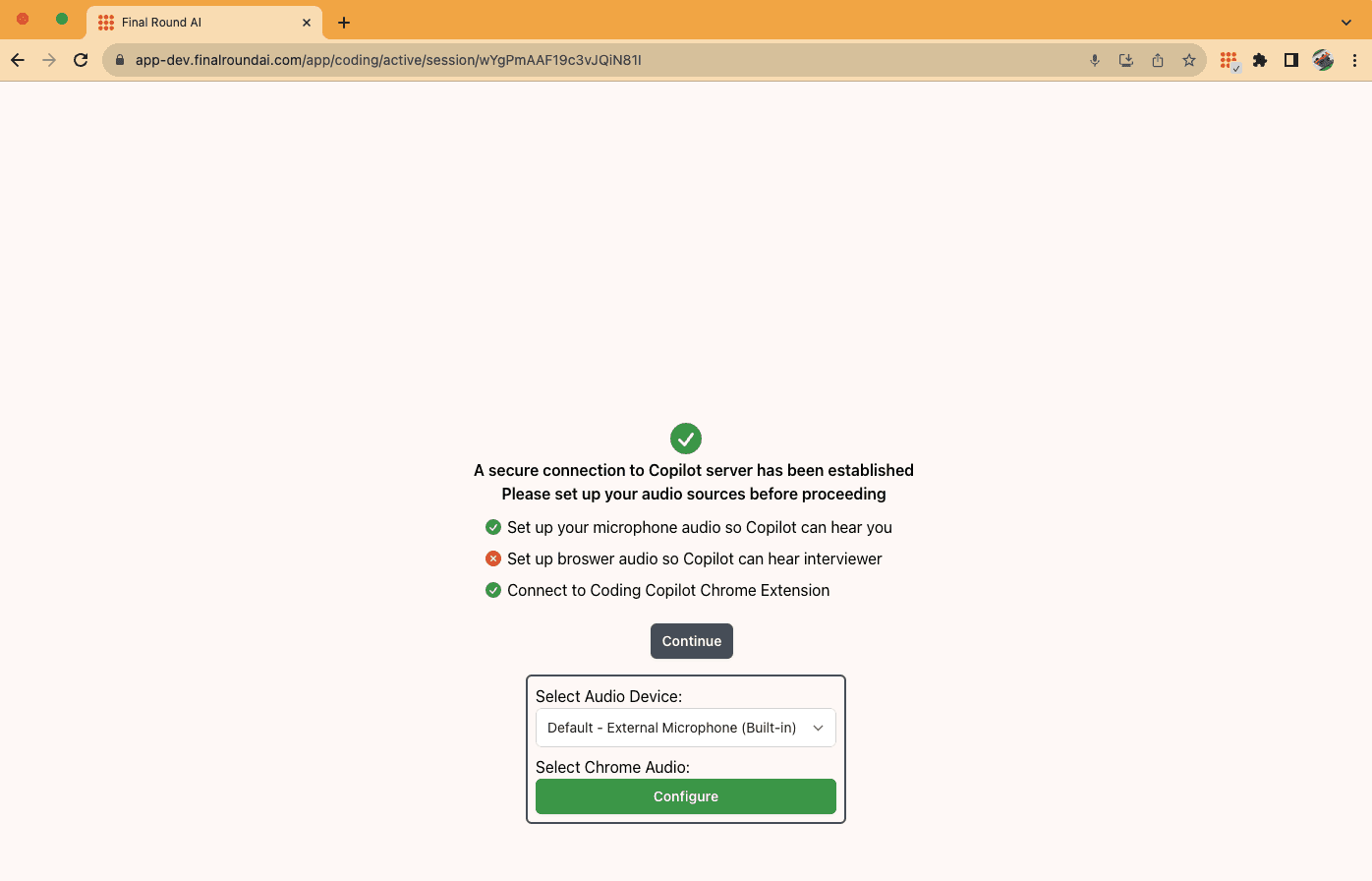
Next, follow standard procedures to configure your audio and share the Chrome tab of your interview. For assistance, refer to the 'How to Set Up Interview Copilot for Success' tutorial at https://www.finalroundai.com/blog/how-to-set-up-interview-copilot.
Step 5: Use Final Round AI Chrome Extension
To solve a coding question using the extension, navigate to the Chrome tab where the question is displayed and click on the extension icon. The extension captures a screenshot of the current screen and shares it with the Interview Copilot. Ensure the entire coding question is visible, using Ctrl + '+' and/or Ctrl + '-' to zoom in or out as needed.
The extension will turn yellow after you click on it, indicating that the question is being sent to the Interview Copilot. *Before the extension turns green, you may take additional screenshots by clicking on the extension to override the previous one. However, this may delay the response.
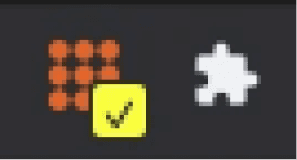
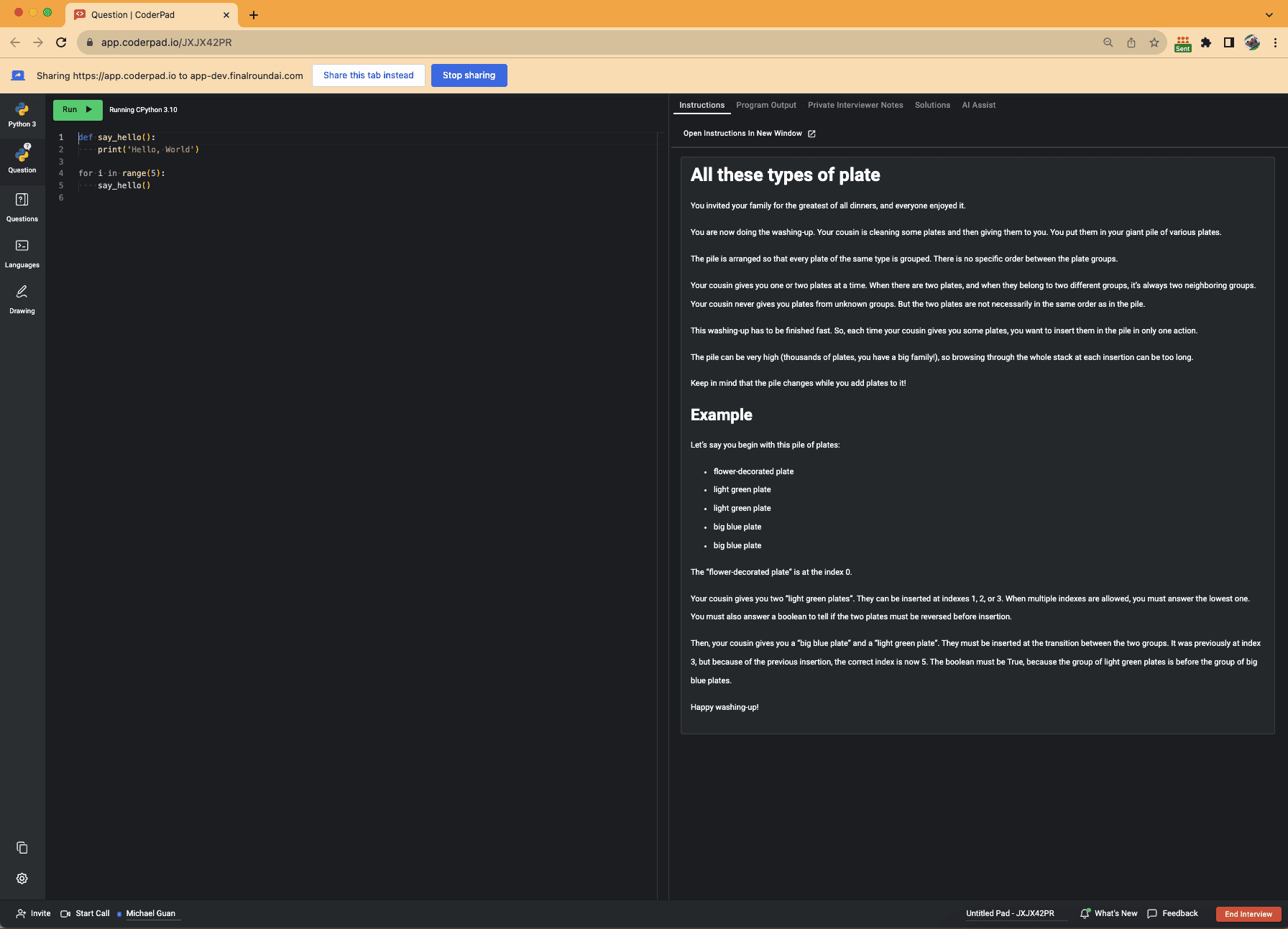
Once you click on the extension, the extension will share the screenshot with the Interview Copilot. The extension will show the following status. It means the Interview Copilot is working on the coding question.
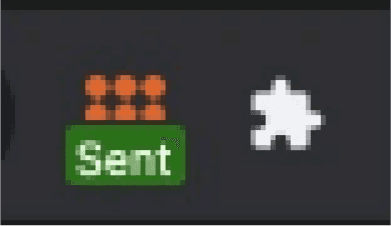
Step 6: Interview Copilot for coding interviews
Return to the Interview Copilot page, and support will appear momentarily. The Interview Copilot for coding interviews is designed to guide you through the entire process, including the Idea, Code, Walk Through, and Test Cases sections.
The Idea section provides high-level solutions for coding questions.
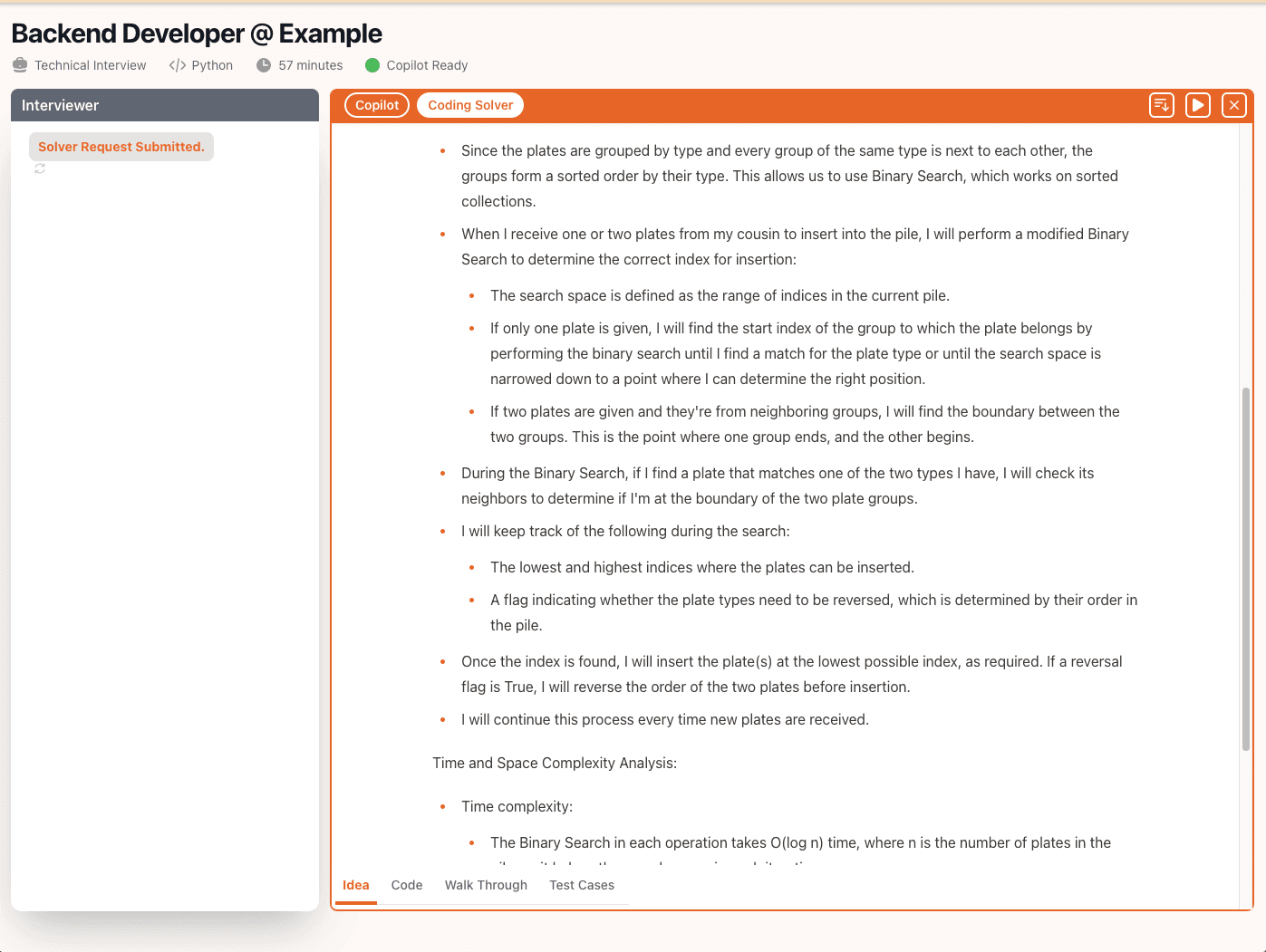
The Code section offers coding solutions.
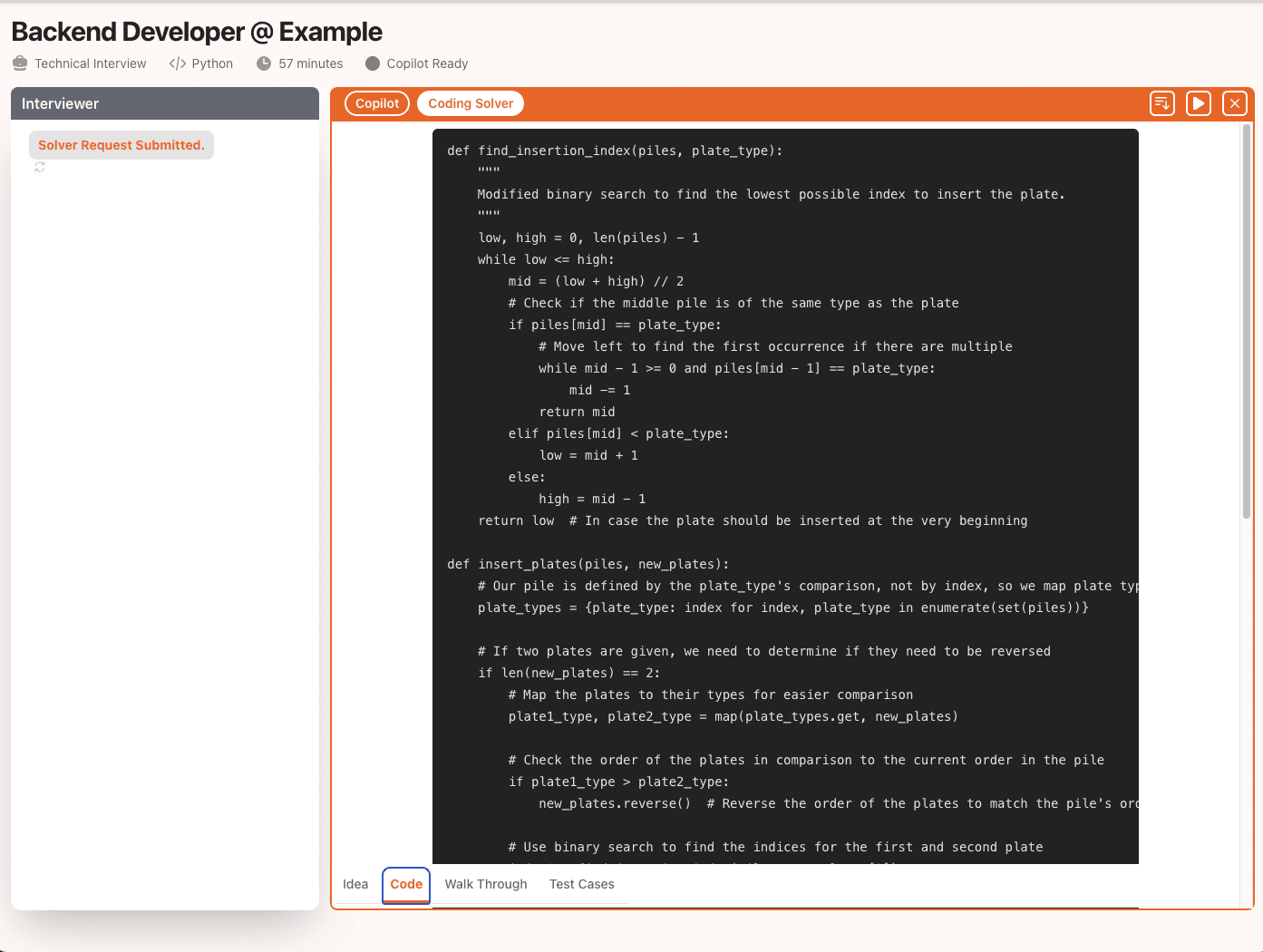
The Walk Through section gives a step-by-step explanation of the coding question and solution.
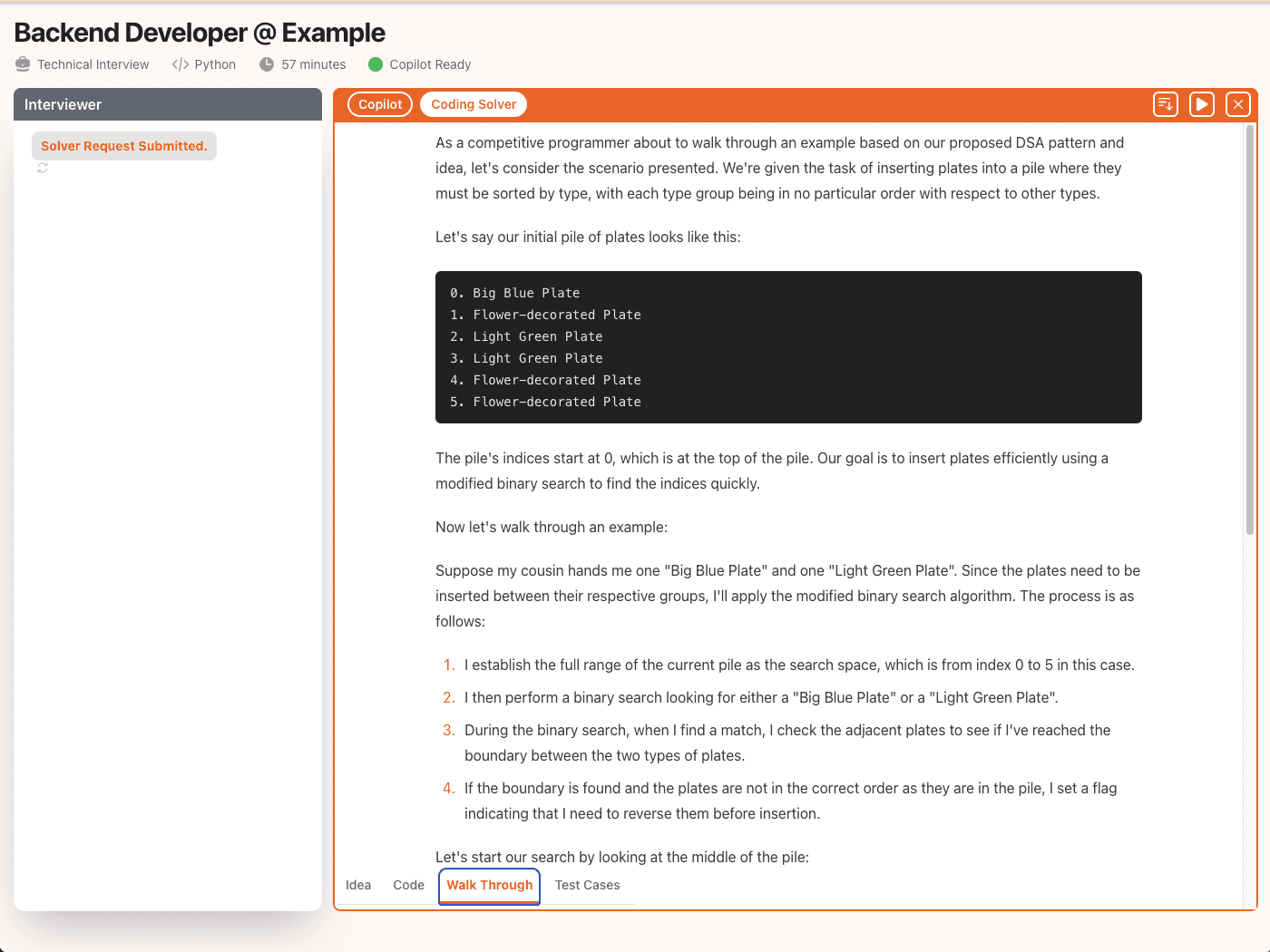
The Test Case section provides test cases for the coding questions.
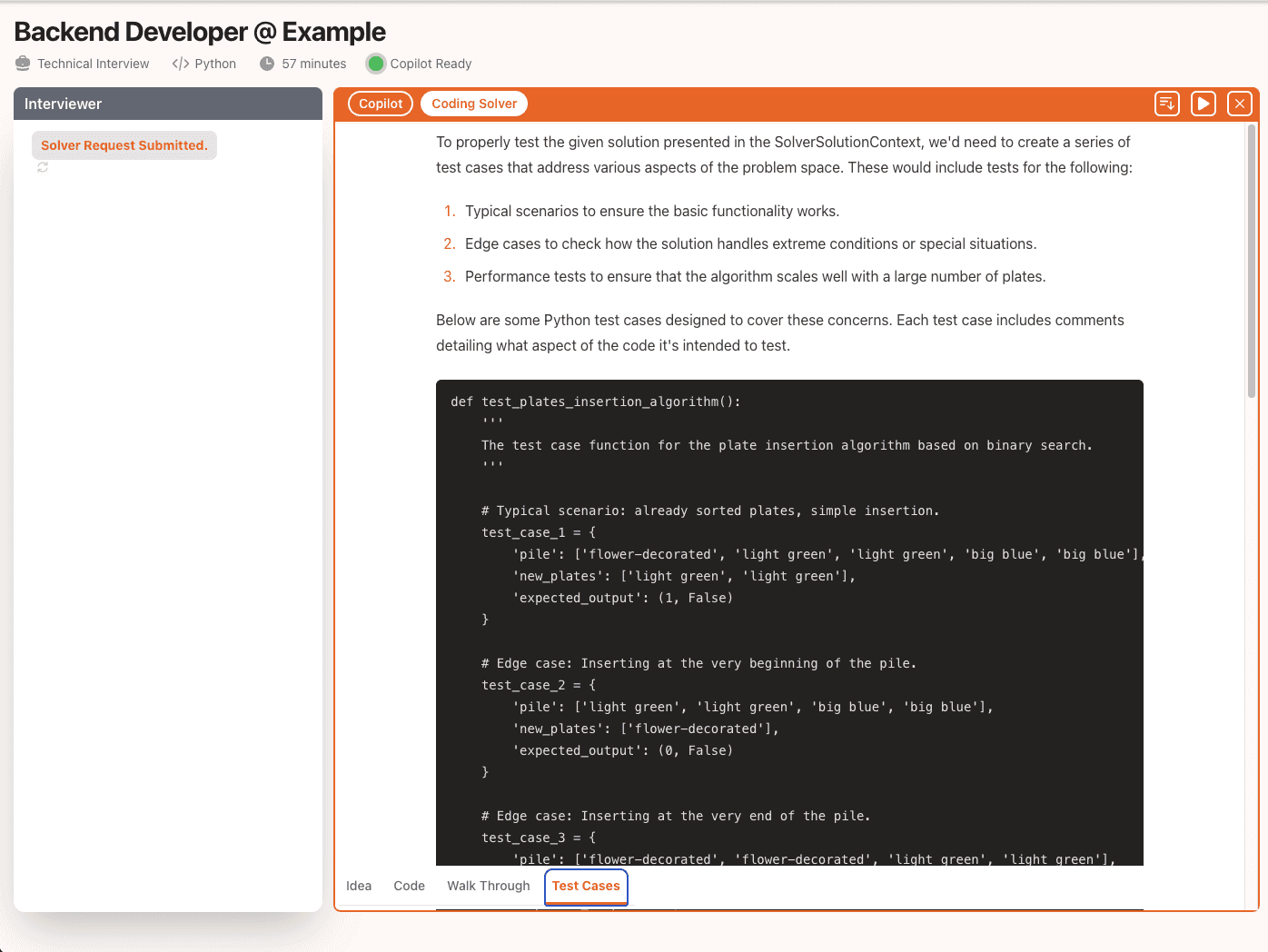
After completing the interview, click on 'X' on the upper right-hand side to exit the Interview Copilot.
Please be aware that due to the tremendous amount of computation power required, especially for coding interviews, the extension has a cool-down period after each response. When the Interview Copilot is in the cool-down stage, the extension will display a waiting sign for 3 minutes. You may trigger the solver again after this period.
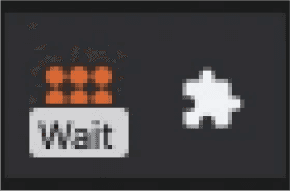
Good luck with your future interviews!
GODSPEED,
Dr. Alaska
Disclaimer: Please be aware that Final Round AI are in the early stages of development. And Final Round AI is a nascent generative AI technology. As such, they may be subject to stability issues, output inconsistency, and intermittent downtime. We are continuously working to improve the stability and functionality of our Services, but we cannot guarantee uninterrupted service. By using our services, you acknowledge and accept that you do so at your own discretion and risk, and that Final Round AI is not liable for any issues that may arise from such instabilities.You can find our detail terms and conditions here. https://www.finalroundai.com/terms